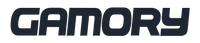Are you tired of laggy and unstable VR experiences? Look no further than the Puppis S1! This specialised router is designed to revolutionise your PC-VR streaming, providing a smooth, immersive, and uninterrupted gaming experience.

What is the Puppis S1?
Alright, so the Puppis S1 is no ordinary router. This bad boy is powered by a 1.3GHz Dual-core chipset and has been crafted with a unique software called PrismPulse Mode. It creates a dedicated connection between your PC and VR headsets like the Quest 2 and Quest Pro. With advanced beamforming technology, it minimizes interference from other Wi-Fi signals, letting you dive deep into your gaming world without a hitch. Boasting 2x2 MIMO 160MHz bandwidth and 1024-QAM, this router delivers a blazing total network speed of 3000 Mbps - that's 2402Mbps on the 5GHz band and 575Mbps on the 2.4GHz band. And setup? A breeze, thanks to EaseLink technology and the PrismXR App. Plus, it’s compatible with a whole bunch of VR headsets and software. Talk about versatility!

Why Choose Puppis S1?
- Epic Streaming Performance: The Puppis S1 Specialised Router uses 802.11AX Wi-Fi and a dedicated 5G band to give you super smooth and stable connections. Say goodbye to lag!
- Ultra-Low Latency: Minimal lag means you can enjoy VR as it’s meant to be - seamless and immersive.
- Flexible Internet Options: Supports both 2.4G Wi-Fi and PC Internet Sharing. Flexibility at its finest.
- Multiple Modes for All Needs: PrismPulse, Wi-Fi Hotspot, and Wi-Fi Adapter modes to suit any situation.
- Wide Compatibility: Works with a ton of VR headsets like Quest 2, Quest Pro, Rift, Pico 4, HTC Vive, and Valve Index, third-party software such as Virtual Desktop, and OS including MacOS and Windows 10/11.

Setting Up Your Puppis S1
What You Need
Your PC should have two USB-A 3.0 ports or one USB-A 3.0 port and one USB-A 2.0 port. If not, a USB 3.0 C-C data transfer cable (not included) works too.
Connection Steps:
1. Plug in the USB Cable:
- Blue-marked male USB-A into the USB-A 3.0 port on the PC.
- White-marked male USB-A into another USB-A 3.0 or USB-A 2.0 port on the PC.
- Position the USB-C male connector with "L" to the left and "R" to the right, then plug it into the Puppis S1.
2. Boot Up:
- After booting, the Puppis S1 goes into pending HMD and Bluetooth connecting mode. The LED indicator flashes blue, and the status LED flashes white. The Internet LED will be red initially.
Connecting to the PrismXR App
- Ensure the Puppis S1 is in Bluetooth connecting mode with the status LED flashing white.
- Open the PrismXR App. When you see the notification "Puppis S1 is Found," hit "Add" to sync it up.
How to Use the Puppis S1 Router
PrismPulse Mode
1. Set Up Internet:- Connect Puppis S1 to the internet via 2.4G Wi-Fi.
- Or, connect via PC Internet Sharing (guide available in the PrismXR App).
2. Start Streaming:
- Power up your PC and VR headset.
- Select "PrismPulse" in your VR headset's Wi-Fi settings.
- Pick your streaming method (Virtual Desktop is the bomb), like Quest Link or Pico Streaming Assistant.
Wi-Fi Hotspot Mode
- Enable PC Internet Sharing if it’s off.
- On the PrismXR App or by pressing and holding the SET button on the device for 3 seconds, switch to Wi-Fi Hotspot mode.
- Select "PrismXR Hotspot" or "PrismXR Hotspot_5G" in your device's Wi-Fi settings.
Wi-Fi Adapter Mode
- Disable PC Internet Sharing if it’s on.
- On the PrismXR App or by pressing and holding the SET button on the device for 3 seconds, switch to Wi-Fi Adapter mode.
- Connect your PC to the internet through the Puppis S1.
Don’t Miss the Influencer Review!
Influencers Cas and Chary released a comprehensive product review of the Puppis S1 on their YouTube channel. Don't miss out on their expert insights and detailed performance analysis!
With the Puppis S1, you can elevate your VR gaming experience to new heights. Enjoy smooth, lag-free gameplay and immerse yourself in virtual worlds like never before.
Are you ready to take your VR gaming to the next level? Get yours ONLY here at Gamory!