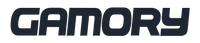The PlayStation Portal Remote Player is a game-changer for PlayStation fans who want the full PS5 experience without being tied to the TV. Imagine playing Spider-Man 2 or God of War: Ragnarok right from the palm of your hand—anywhere in your home! With its 8-inch LCD screen, 1080p resolution, and 60fps support, this handheld device brings console-quality gaming straight to your fingertips. And the best part? You still get to enjoy the haptic feedback and adaptive triggers of the DualSense controller.
But before you jump in, let’s make sure you’re setting up your PS5 Portal Remote Player the right way for seamless, lag-free gaming.
Step 1: Ensure Your PS5 and PS5 Portal Are Ready
Before you even turn on the PS5 Portal, make sure your PS5 is fully updated. This will ensure compatibility and a smooth connection. To do this:
-
Turn on your PS5 and go to Settings > System > System Software Update.
-
Make sure your PS5 is connected to Wi-Fi and signed into your PlayStation Network (PSN) account.
-
Enable Remote Play by going to Settings > System > Remote Play > Enable Remote Play.
-
Leave your PS5 in Rest Mode (Go to Settings > System > Power Saving > Features Available in Rest Mode > Enable Stay Connected to the Internet).
This ensures your console is always ready when you want to connect remotely.
Step 2: Connect Your PS5 Portal to Your PS5
Now it’s time to fire up your PS5 Portal and get things rolling.
-
Turn on your PS5 Portal Remote Player.
-
Connect it to your home Wi-Fi network (make sure it’s the same network your PS5 is on).
-
Log into your PlayStation Network (PSN) account.
-
The Portal will automatically search for your PS5. If it doesn’t, you can manually link it by entering the code found in Settings > System > Remote Play on your PS5.
-
Once connected, you’re all set—just select a game and start playing!
Step 3: Optimise Your Experience for the Best Performance
To get the most out of your PS5 Portal, here are some pro tips:
1. Use a Strong Wi-Fi Connection
The PS5 Portal requires a fast and stable Wi-Fi connection to avoid lag. For the best experience:
-
Use 5GHz Wi-Fi instead of 2.4GHz.
-
Position your router closer to where you’ll be playing.
-
Avoid network congestion (pause downloads or streaming on other devices when gaming).
2. Adjust Display Settings
For the best visual experience:
-
Ensure your Portal is running at 1080p 60fps for smooth gameplay.
-
Adjust the brightness based on your surroundings.
3. Use Headphones for Immersive Sound
The PS5 Portal doesn’t support Bluetooth audio, so you’ll need a wired headset. Plug your headset into the 3.5mm jack for immersive in-game audio.
4. Maximise Battery Life
Want to play longer? Try these tips:
-
Lower the screen brightness.
-
Turn off haptic feedback if battery life is a priority.
-
Keep a USB-C charger nearby for quick top-ups.
Step 4: Start Playing Like a Pro!
Once you’re set up, you can now access your PS5 games from anywhere in your home. Whether you're chilling on the couch, in bed, or even out on the patio, the PS5 Portal lets you enjoy console-quality gaming without hogging the TV.
Best Games to Try on PS5 Portal
-
Spider-Man 2 – Swing through NYC in glorious 60fps.
-
Final Fantasy XVI – Experience epic battles on the go.
-
God of War: Ragnarok – Feel every axe throw with DualSense haptics.
-
Gran Turismo 7 – Race with stunning visuals and responsive controls.
Final Thoughts
The PS5 Portal Remote Player is a must-have for any PlayStation fan who wants flexibility without sacrificing performance. With a stunning 8-inch screen, high frame rates, and full DualSense controller functionality, you get an incredible gaming experience in a portable form.
Set it up right, optimise your Wi-Fi, and you’ll be playing your favourite PS5 games like a pro—without ever fighting for the TV again. Happy gaming!
Keep updated with the latest gaming news, updates and promos by following Gamory on social media:
Facebook, Twitter, Instagram, TikTok, YouTube and Pinterest.