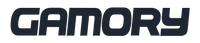If you’ve got your hands on the PS5 Portal Remote Player, congrats! This device is a game-changer for enjoying your PlayStation 5 games beyond the living room. Whether you’re gaming in another part of the house or on the go, the Portal lets you take your PS5 experience with you. Here’s how to set it up, some pro tips to optimise performance, and tricks to make the most out of this exciting gadget.

Setting Up Your PS5 Portal Like a Pro

1. Enable Remote Play on Your PS5
Before diving in, you’ll need to prep your PS5. Head to Settings > System > Remote Play and switch it on. This feature lets your PS5 stream games to the Portal.
Don’t forget to tweak your Power Saving settings! Go to Settings > System > Power Saving > Features Available in Rest Mode and enable:
- Stay Connected to the Internet
- Enable Turning On PS5 from Network
These settings ensure your PS5 stays accessible, even if it’s in rest mode.
2. Sync Your PS5 and Portal
Turning on your Portal for the first time feels like unwrapping a new console! Log in with the same PlayStation Network account you use on your PS5. A QR code pops up, and a quick scan from your phone makes the process ridiculously easy. Select your PS5 from the list, and boom—you’re ready to play.
Tips for Flawless Gameplay

1. Stick to a 5 GHz Wi-Fi Network
The Portal is all about low-latency gaming, but a good Wi-Fi connection is key. Make sure your PS5 and Portal are on the same 5 GHz Wi-Fi network for smooth streaming. Trust me, you’ll notice the difference.
2. Internet Speeds Matter
Sony recommends at least 5 Mbps, but for buttery-smooth gameplay, aim for 15 Mbps or more. If you can get 50 Mbps? Chef’s kiss. That’s the sweet spot.
3. Adjust PS5 Settings
Turn off the 120 Hz mode on your PS5 if you’re not using a high-refresh-rate TV. The Portal doesn’t need it, and disabling it can make streaming more stable.
4. Keep Your PS5 and Portal Updated
Check for updates regularly. Sony’s always rolling out tweaks and features to make things even better.
Tricks to Maximise Your Portal Experience

1. Use the 3.5mm Headphone Jack
Prefer wired audio? The Portal’s got you covered with a 3.5mm jack. It’s perfect for late-night gaming when you don’t want to disturb anyone.
2. Pair with Pulse Accessories
If you’re all about that wireless life, Sony’s Pulse headphones and earbuds work seamlessly with the Portal. You’ll get immersive audio without a tangle of wires.
3. Gaming on the Go
Yes, you can use the Portal outside your home! Just make sure your PS5 is connected to the internet and your Portal has a stable Wi-Fi connection. It’s like carrying your PS5 in your backpack (but way lighter).
4. Customise Your Display
Tweak the Portal’s brightness and screen settings for extended play sessions. Your eyes will thank you.
Troubleshooting Common Issues
- Laggy Gameplay? Move closer to your Wi-Fi router or upgrade to a mesh network. Ethernet cables are great for the PS5 itself if your router is nearby.
- Connection Drops? Use a Wi-Fi extender to eliminate dead spots in your home.
- Limited Game Compatibility? Remember, the Portal doesn’t support standalone gaming or PS VR2 titles—it’s all about remote play.
The Final Word
The PS5 Portal Remote Player is a fantastic addition to any gamer’s arsenal. Whether you’re lounging in bed, waiting out a TV takeover, or traveling, the Portal brings the full power of your PS5 to your fingertips. With these tips and tricks, you’ll be ready to dive into your games anytime, anywhere. Happy gaming! 🎮
Let me know how your setup goes or if you discover any cool tricks!
Keep updated with the latest gaming news, updates and promos by following Gamory on social media: