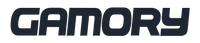If you’re anything like me, losing power mid-boss fight or during an intense multiplayer showdown is the ultimate gaming buzzkill. The PS5 DualSense Wireless Controller, with its stunning haptic feedback and adaptive triggers, is an absolute masterpiece. But let’s face it—those advanced features can drain your battery faster than you’d like.

Fear not, fellow gamer! I’ve got your back with some pro tips to extend your controller’s battery life without sacrificing the immersive experience we all love.

1. Tweak Your Haptic Feedback and Adaptive Triggers
The DualSense’s haptic feedback and adaptive triggers bring incredible realism to gaming, from the tension of pulling a bowstring to the recoil of a shotgun. However, these features can be battery hogs.
To balance battery life with immersion:
- Go to Settings > Accessories > Controllers and adjust the intensity of haptic feedback and adaptive triggers to "Medium" or "Low."
- For less demanding games, consider turning these features off entirely.

2. Dim That Light Bar
The DualSense’s light bar is sleek and futuristic, but it doesn’t need to glow like a supernova. Dimming it can make a noticeable difference.
- Navigate to Settings > Accessories > Controllers and lower the brightness of the light bar.
Not only does this save battery, but it also reduces distractions during those late-night gaming marathons.

3. Use the DualSense Charging Station
The DualSense Charging Station is a game-changer. Dock up to two controllers for fast and hassle-free charging. The click-in design keeps your controllers ready to roll, freeing up USB ports on your PS5. Plus, it charges just as quickly as plugging directly into the console.
Pro tip: Always dock your backup controller while you play. That way, you’ll never get caught with an empty battery.
4. Lower Controller Speaker Volume
The built-in speaker adds an extra layer of depth to games like Astro’s Playroom, but it’s another sneaky battery drainer.
- Adjust the speaker volume through Settings > Accessories > Controllers or turn it off for games that don’t make heavy use of it.

5. Keep Firmware Updated
Sony regularly releases updates to improve the DualSense’s performance and battery efficiency.
- Go to Settings > Accessories > Controllers > Wireless Controller Device Software and ensure your firmware is up to date.
6. Play Wired When Possible
While the freedom of wireless gaming is unbeatable, switching to wired mode for long sessions is a smart move. A USB Type-C cable lets you keep playing while charging, ensuring you don’t miss a single moment of action.
7. Turn Off the Mic When Not in Use
The DualSense’s built-in microphone is perfect for quick chats, but if you’re not using it, it’s just sipping battery for no reason.
- Press the mute button on your controller to turn off the mic instantly (orange light = muted).

8. Use Rest Mode Strategically
When you’re stepping away, put your PS5 into Rest Mode. This allows your controller to charge while conserving power for your console.
9. Turn Off Vibration for Extended Sessions
While haptic feedback steals the show, turning off vibration can significantly save power, especially during casual play.
10. Master the Art of Quick Charging
The DualSense supports fast charging, so even a short break can give you a decent boost. Pair it with a quality charging station for optimal results.
Final Thoughts
The PS5 DualSense Wireless Controller isn’t just a tool—it’s a gateway to immersive gaming that heightens your senses like never before. By fine-tuning its settings and using smart charging habits, you can enjoy longer gaming sessions without compromise.
Whether you’re battling it out in the metallic glory of the Volcanic Red edition or taking control with the bold hues of the Deep Earth Collection, keep your controllers powered and your games uninterrupted.
Stay charged, stay immersed, and game on! 🎮
Keep updated with the latest gaming news, updates and promos by following Gamory on social media: Facebook, Twitter, Instagram, TikTok, YouTube and Pinterest.